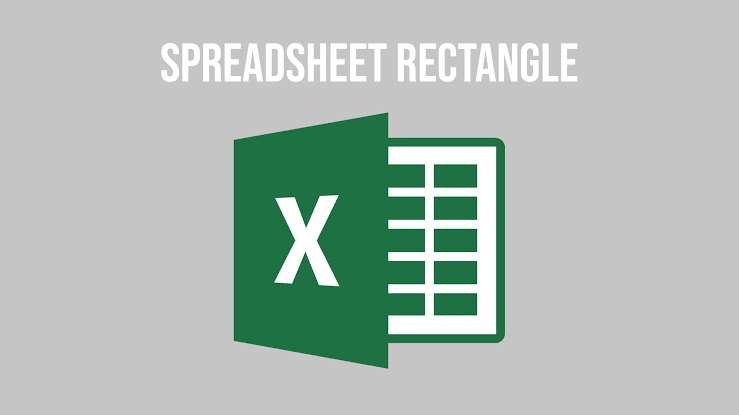
If you’ve ever used a spreadsheet, whether in Microsoft Excel, Google Sheets, or any other program, you’ve likely noticed the neat grid of rectangles that makes it all work. These spreadsheet rectangles are more important than they might seem at first glance, and understanding their role can make your spreadsheet experience a lot smoother.
In this post, we’ll break down what these rectangles are, why they’re so essential, and how you can use them to your advantage. By the end, you’ll be equipped with the knowledge to make your spreadsheets more efficient and effective.
What Are Spreadsheet Rectangles?
Simply put, spreadsheet rectangles are the cells that make up the grid in any spreadsheet. Each rectangle is a single unit where data can be entered—whether that data is text, numbers, or formulas. These cells are organized into rows and columns, creating the grid-like structure that defines a spreadsheet.
Imagine each rectangle as a box that holds one piece of information. Each cell has a unique address based on its position in a row and column, like “A1” or “B3”. This address makes it easy to reference specific cells when creating formulas or looking up data.
Why Are Spreadsheet Rectangles Important?
At first glance, these little rectangles may seem unremarkable, but they are the building blocks of any spreadsheet. Here’s why they matter:
- Data Organization: Spreadsheet rectangles allow you to neatly organize information in a way that’s easy to follow. By dividing your data into these distinct cells, you can keep everything in its place and ensure you can easily find what you’re looking for.
- Calculations: One of the most powerful features of spreadsheets is the ability to perform calculations, and spreadsheet rectangles are crucial for this. When you enter a formula in a cell, it often references other rectangles, making it possible to perform complex computations quickly and accurately.
- Data Analysis: Spreadsheet rectangles allow for the creation of charts, graphs, and pivot tables, which are key tools for data analysis. Without the orderly structure of these cells, turning raw data into insights would be far more complicated.
How to Work with Spreadsheet Rectangles Effectively
To get the most out of your spreadsheet, understanding a few simple tricks for working with rectangles can save you time and make your data much easier to manage.
1. Naming Your Cells
While each cell has a default address (like A1 or B3), you can give important cells a name. This makes formulas easier to understand and reduces the chances of mistakes. For instance, instead of referencing “A1” in a formula, you could name the cell “TotalSales” and use that in your calculations.
2. Merging Cells
Sometimes, you’ll want to combine two or more rectangles into a larger one. This is called merging cells, and it’s especially useful for creating headers that span multiple columns or rows. Be cautious when merging cells that contain important data, as this can make referencing individual cells more complicated.
3. Auto-Fill Feature
If you’re working with a series of numbers or dates, you don’t have to manually enter each one. Spreadsheet programs often include an auto-fill feature that lets you drag and fill multiple rectangles with a sequence, saving you time and effort.
4. Conditional Formatting
Conditional formatting allows you to automatically change the appearance of rectangles based on the data they contain. For example, you can highlight cells that meet specific conditions, such as turning all cells with values over a certain number green. This makes it easier to spot trends or outliers in your data.
5. Using Formulas Across Multiple Rectangles
One of the best ways to harness the power of spreadsheet rectangles is by using formulas that apply across many cells. Whether you’re summing up a row of numbers or calculating an average, formulas can transform simple data into meaningful insights.
Common Issues with Spreadsheet Rectangles and How to Solve Them
As with any tool, there are occasional hiccups when working with spreadsheet rectangles. Here are some common problems and how to fix them:
- Accidentally Overwriting Data: It’s easy to accidentally click into a cell and overwrite its contents. To avoid this, you can lock cells that contain important data by protecting your spreadsheet, ensuring only specific cells can be edited.
- Misaligned Data: If your data looks messy or isn’t aligning correctly, check to see if any cells are merged or if the formatting needs adjusting. You can quickly fix alignment issues by adjusting the row and column sizes or using auto-fit features.
- Formula Errors: If you see an error message like #VALUE! or #DIV/0!, it’s usually due to a problem with the data in one of the cells your formula is referencing. Double-check that the cells contain the correct data type (text, numbers, etc.).
Conclusion
Spreadsheet rectangles may seem simple, but they are the backbone of effective data management and analysis in programs like Excel and Google Sheets. By mastering how to use these rectangles for organization, calculations, and data analysis, you can significantly improve your productivity and accuracy when working with spreadsheets. So next time you open a spreadsheet, take a moment to appreciate the power of those little rectangles!
Frequently Asked Questions (FAQs)
1. What are spreadsheet rectangles?
Spreadsheet rectangles are the individual cells in a spreadsheet, where rows and columns intersect. They hold data such as text, numbers, and formulas.
2. Why are spreadsheet rectangles important?
They are essential for organizing data, performing calculations, and analyzing information in a structured and efficient way.
3. How do I name a cell in a spreadsheet?
You can name a cell by selecting it, then typing a name into the “Name Box” (typically located near the formula bar in most spreadsheet software).
4. What happens if I merge spreadsheet rectangles?
Merging cells combines them into a single larger rectangle, which can be useful for creating headers but may complicate data reference in some cases.
5. Can I apply formulas to multiple rectangles?
Yes! You can apply formulas like SUM, AVERAGE, or VLOOKUP across many cells, automating calculations and data analysis.
6. What is conditional formatting?
Conditional formatting is a feature that changes the appearance of cells based on the data they contain, such as highlighting values that meet certain criteria.







